After I posted a project life update earlier this week, a couple of you asked for a quick tutorial on how-to print text on Becky Higgin’s Project Life journaling cards, so here it is.
1. START in photoshop by creating a rectangular shape in the size of the 3×4 journaling card (the actual dimensions in my photoshop file are 2.8 x 3.8 – now also includes the new 2012 size 2.9 x 4). You can download the psd file, available in both letter and A4 sizes, HERE.
2. PRINT out the box outline on a sheet of paper. You will use this as a guide later to mount the journaling card for printing.
3. ADD TEXT. Go back to photoshop and add your journaling. Make sure to keep text inside the outline.
4. PREP THE JOURNALING CARD FOR PRINT. Use double sided tape to mount the journaling card to the sheet of paper you printed out earlier, making sure to position the card within the box outline.
5. NOW YOU’RE READY TO PRINT. IMPORTANT: Turn off the visibility of the print guide layer before you send to print. Unless of course you want the outline to print on the journaling card, then by all means, keep it visible. Ok, now you’re really ready to send to print.
6. CAREFULLY REMOVE THE JOURNALING CARD. It helps if you don’t press too hard when you initially adhered it. Save the paper template for future printing.
And in case you missed it in step one, the photoshop file shown in this tutorial is available as a free download in my shop.
note: I didn’t have time to get to the resizing tutorial today, but it’s next on my to do list, along with the RadLab post. Happy Wednesday friends!









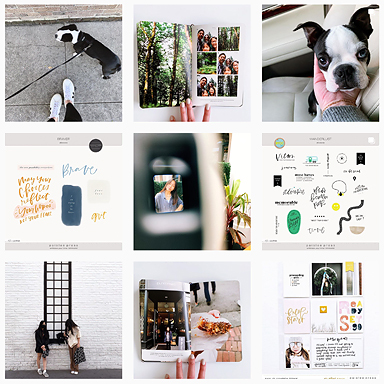







Awesome! Thank you.
Thanks so much for this Liz!
Thanks, Liz! One more quick question- what font do you use?
american typewriter 🙂
Great tutorial! You can also use repositionable adhesive to hold the journaling card in place. Apply the adhesive on the template instead of the card. After printing, the journaling card can be removed unblemished.
repositionable adhesive! thanks for bringing that up, great point.
Very clever!!! Thanks Liz!! I think hybrid scrap is a very good deal between digi and paper scrap!!
this is fantastic!! thank you!
Awesome, thanks!! Looking forward to your other posts.
wow gorgeous thanks so much just one question – do you print your photos by yourself – I mean at home? love the sizes of the photos you use!!
I usually get my photos printed at costco. Only once in a while will I actually print them from my home printer. For the diptychs and smaller photos, I usually arrange them on 4×6 boards before uploading them for print.
Thank you so much for doing this and sharing the free download. It’s exactly what I was looking for!
[…] project life | how-to print on journaling cards – 1 freebie(s)? […]
You are the BESTEST OF THE BEST(my kids say it like that and it was the first thought that sprang to my mind when I saw this post on facebook ;-D)
I actually thought about asking you, ’cause printing the journaling cards is my next step!
Thank you thank you!
Awesome tutorial Liz! For me I’m a lazy person and try to avoid steps. If you have a printer with a rear paper tray that has an adjustable paper guide, you can just slip the 2.75×3.75 journal card right into the guide and print it out. I just make sure to set the paper size in the Print Setup dialogue box as 2.75×3.75 so the printer knows how big the paper is. It’s really easy!
What will I do with all my time if I do things the easy way? LOL. No seriously, thanks for sharing that. I’ve been using this technique since I started scrapbooking in 2004, mostly because I like to have things printed off the edge and my old printer couldn’t do that if I just feed the document in. Are you able to print right up to the edge when you feed in 2.75×3.75 card?
Yes, you can print right up to the edge if your printer does borderless printing. I think any printer that can print borderless 4×6 photos can do this, it’s the same concept, right? There’s a “print borderless” box on my print setup box that I can check to do this. 🙂 By the way, I have a Canon Pixma MP620.
I love both of these options, thank you. When I try to print directly on the card via the rear feeder my left edge is crooked. My paper must be moving in the printer. Any ideas? I have an Epson stylus photo 1400. I truly appreciate these tips. I’ve been dying to know how to print on the journaling cards!
I do this, too. I have a Canon Pixma (Christine has a Pixma also) that does borderless prints and it’ll print right up to the edge on those little cards directly from the rear feed, too.
I just print the journalingbox with my journaling on a transparency sheet, cut it out and slip it in to my page protector pocket, right over the journaling card, in my Project life album.
Thank you!
This is so awesome Liz!!! Thank you for the download and the tips!
For a women who struggles with alot of this kind of thing. (well, struggles with pretty much all of these things :/)
A huge Thank you, Liz 🙂 for making it so easy to understand.
You are AWESOME for sharing this! I’ve been wanting to figure out how to print on them. Thank you, thank you, thank you!
Yay! thank you so much for this! 🙂
LOVE this—thanks so much!
Thank you for sharing 🙂 I was wondering what fonts you use… I always like how you add text to your books. I also wanted to ask if you have the just the frame for sale or do I have to buy the whole snapshot no 3?
Thanks
PS I so rarely see my name, let alone in print 😉
I see you answered that question about the font already… sorry!
Hi Audrey 🙂
Right now the only way to get the frames is by purchasing the entire album, but I think it’s a good idea to offer a 4×6 version as a separate kit. Will try to get that in the shop within the next week or two.
That sounds wonderful. I love your simplicity and neutral palette for Project life and of course I just love those frames with it…. they really change the visual effect of the “pages”
This is super, thanks so much!
[…] Project Life, but it sure gained a lot of momentum from her products, I think. Cathy Zielske and Paislee Press has posts about printing them, not to mention designers like One Little Bird who has digital […]
Thank you very much for teaching us this new technique. I really appreciate learning new ways to approach this — and your artistry is divine, particularly refined. I love the clean lines to your approach.
Hi, thanks for the tutorial. You made this so easy! I noticed you answered a question about the font you use. It doesn’t look like “Places” is using american typewriter. What font is used for that word? Thanks again for the tutorial.
I am so glad I stumbled onto this guide! Thank you so much for putting it together…it made the process so smooth!
thanks!
[…] Tamanaha has an excellent + simple tutorial HERE on her […]
Thank you for sharing this tutorial!
I know you answered the question about the font, but Ids the title “PLACES” the same font? It doesn’t seem like it. Do you mind telling which one is that font too?
Thanks!
Here are a few (free) chunky fonts:
Bebas, bebas neue, impact and utility
Thank you so much!!
Oh my gosh…THANK YOU, THANK YOU, THANK YOU!!! 🙂
[…] be open to using my handwriting on some in the future). following these simple instructions on how to print on journaling cards is a game changer. i just tape my blank journaling cards onto the printable template and send it […]
Wow—thanks so much for the download. Much easier than starting from scratch!
Thanks for sharing. I’m a newbie with PSE and need help with Step 3. Where it says to “add your journaling,” how might one go about doing that? Which icon do you click to add text inside the box?
I used to print my journaling cards like this (actually 4 per page) but my printer kept jamming, so instead I created a custom page size (3×4) and typed them up in Word and ran the cards through the printer using this custom size. Works like a charm. 🙂
[…] I copied and pasted information on the photos from my blog and printed using this template from Paislee Press. You should get these templates too. FREE! I added a number sticker to each card and date stamped […]
first, thanks for so much for the tutorial & download. i tried it a few times, but everytime i go to print, the words print above the card. i can’t figure out what i might doing wrong. any advice?
thanks!
Hi Mindy,
Check to make sure that your text stays inside the print guide box.
OMG you are a life & sanity saver! Thank you sooooo much for this!
Is there any alternate for the person without PSE?
Hi Margaret,
You can create a similar template using microsoft word.
Thanks so much. This little template is so handy! I would love one for the larger horizontal cards. How would I create one myself? Thanks again, Jeanann
The printing template is on my list of things to do this week!
Thanks Liz, I can’t wait!
[…] also found an awesome tutorial + print guide from Paislee Press on how to print directly on your Project Life cards. And okay, I continuously forgot to delete my guide layer but still, I love this because now I can […]
Hi Liz!
Quick question – is there an easy way to print this in a horizontal orientation? I am mounting a piece of art work that my daughter made on a 12×12 sheet and the journaling card has to be horizontal in order to fit on that page and not overlap onto the artwork. Just wondering if you’ve tried doing it that way and how you do it if so. Thanks!!
Alison, you can print horizontally by flipping the journaling card guide and text box 90 degress. To do that in photoshop select the layers you want to rotate, click command + T, then right click to bring up options window, scroll down to rotate 90 degrees, click ok.
Thank you so much!!! I got it!! Yippee!!
Hi Liz,
I was trying to print on horizontal cards. I’m working on my first page of project life on a Design D page. Is this possible? I tried to flip and rotate but it doesn’t look right
I’d like to send you a screen shot but I can’t add it to this.
Please advise,
Celine
Thank you for this useful tip! I adapted the method to Word, using text boxes, to print onto 4×6 postcards (less cutting than a whole sheet of card)!
Thank you very much! I am new at PL and was wondering how to do this. 🙂
Hi There, I just found this site but the link to download the file doesn’t work.
Any ideas??
Hi Melissa, link is fixed!
Thanks Liz – i did recall that you were now over at the lilypad not long after i posted my comment.
you’re a star!!
[…] How to print on journaling cards from Paislee Press […]
[…] love my handwriting and fonts are fun. (i’m working on that love/hate relationship…) go here to find the best tutorial on how to print on journaling cards. so […]
[…] favorite Pilot G2 gel pen and a Sharpie fine point marker. I’d like to try experimenting with printing on the journal cards in the […]
[…] how do they do it?!) I tried printing onto a few cards using the template and instructions from Paislee Press, but in the end I decided that I would bite the bullet and hand write everything, giving it a more […]
Do you have something like this for 4×6 journaling cards? Thanks for this!!
[…] security patterns look interesting. I think they make great journal paper patterns. I followed these instructions to print on my recycled envelopes, also created a mounting template for 5″ x 5″ and […]
[…] for future holidays. I learn how to print on journal cards with instructions from Paisley Press here, and my mounting template on A4 paper for 5×5″ and 4×8″ is […]
Wow! Thanks so much for this tutorial. I have photoshop but never used it for journaling on cards. This worked perfectly and I didn’t even know what I was doing, but followed the tutorial, and it worked.
Thanks so much. I will be using this all the time now!!!!!
Linda
I came across this a few days ago on Pinterest and I just wanted to say thank you! I have terrible handwriting, haha, so this is perfect. Your instructions were clear and very easy to follow. I just started using GIMP2, a free program similar to Photoshop, and my first card came out exactly like I wanted. I’m so excited to have a new tool to use for my Project life journaling cards.
Hi there! I have a question for you. I downloaded your free printable and have it up in photoshop, only I do not know how to remove the words you have on the template “your text here”. I know I am missing something but I can’t seem to remove that! Thanks!
e.
Hi all,
If you want to print on physical cards from your iPad/iPhone check out http://www.smpljournal.com.
They have developed the easiest set of templates for multiple apps. I currently use the MS Word and the Pages for iOS so that I can journal on my iPad then print them when I get home.
These templates are amazing and so easy to use. If you print on physical these will be the last set of templates you will ever need.
Hope you find this helpful. I know how frustrating printing on physical cards can be. No more with these templates.
[…] do they do it?!) I tried printing onto a few cards using the template and instructions from Paislee Press, but in the end I decided that I would bite the bullet and hand write everything, giving it a more […]
HI! Thanks for this tutorial! I would love to try it! But I don’t have photoshop! 🙁 Can this same thing be done with Microsoft Word?
Please let me know. thanks, V
Yes, the same can be done in MS Word!
Hiya. I noticed your website title, ” project life | how-to print on journaling cards | paislee press” does not
really reflect the content of your web page.
When writing your website title, do you believe it’s most beneficial to write it
for Search engine optimisation or for your visitors?
This is one thing I’ve been struggling with mainly because I want good search rankings but at the same time I
want the best quality for my site visitors.
Thank you so much! Looking forward to using the templates soon.
[…] card here. You can also run a physical card through the printer. There are tutorials online like this fantastic one from paislee press on how-to print on journaling […]
[…] Type journaling onto PL cards. […]
[…] or 6×6 sizes) to 4×6, you can use a print guide. We first tried a similar method by Liz Tamanaha and found it very […]
[…] print on my Becky Higgins cards I use a free template I found from Paislee Press. She also has a great tutorial on her blog on how to use this template. I adhere my card to the […]
[…] out some memories on the core cards on our home printer, using templates I found online at Paislee Press, I edited the templates using Photoshop. I feel like Project life is really going to […]
[…] for future holidays. I learn how to print on journal cards with instructions from Paisley Press here, and my mounting template on A4 paper for 5×5″ and 4×8″ is […]
[…] security patterns look interesting. I think they make great journal paper patterns. I followed these instructions to print on my recycled envelopes, also created a mounting template for 5″ x 5″ and […]
[…] How to print your own Project Life Cards (Paislee Press) – After I posted a project life update earlier this week, a couple of you asked for a quick tutorial on how-to print text on Becky Higgin’s Project Life journaling …… […]
[…] How to print your own Project Life Cards (Paislee Press) – After I posted a project life update earlier this week, a couple of you asked for a quick tutorial on how-to print text on Becky Higgin’s Project Life journaling …… […]
[…] How to print your own Project Life Cards (Paislee Press) – Great tutorial! You can also use repositionable adhesive to hold the journaling card in place. Apply the adhesive on the template instead of the card…. […]
[…] How to print your own Project Life Cards (Paislee Press) – Great tutorial! You can also use repositionable adhesive to hold the journaling card in place. Apply the adhesive on the template instead of the card…. […]
[…] How to print your own Project Life Cards (Paislee Press) – After I posted a project life update earlier this week, a couple of you asked for a quick tutorial on how-to print text on Becky Higgin’s Project Life journaling …… […]
wow – thank you for these!
Liz, I feel like an idiot, but I can’t figure out for the life of me what is going wrong. Every time I try to print on a journal card, it’s almost like it thinks I have a repeating pattern. So like 3/4 of the way down on my card, it starts the beginning of my journal card all over again. It’s kind of driving me insane. Do you have any idea what might be going wrong?
Hi Phoebe, Hhhm, this is bizarre, I’ve never heard of this issue before! It’s hard to say without seeing what’s on your screen and what your file looks like when you send it to print. Can you email a few screenshots (make sure it includes the layers boxes) and we can go from there. If everything is set up right in your photoshop file then it’s probably an issue with your print settings.
So after some research, I figured out it wasn’t a Photoshop problem after all, but a printer problem. I still am not sure what’s going on, but it’s a form of ghosting where the printer retains the image it just printed. Weird.
[…] Project Life, but it sure gained a lot of momentum from her products, I think. Cathy Zielske and Paislee Press has posts about printing them, not to mention designers like One Little Bird who has digital […]
[…] . . . . . . . paislee press shares how to print on the project life journaling cards . . . . . . . . we had this for […]
[…] have the typewritten look on my journaling cards. This is how I do it. A lot of great makers have shared how they print onto journaling cards with a printer that doesn’t print at that side. […]
[…] have the typewritten look on my journaling cards. This is how I do it. A lot of great makers have shared how they print onto journaling cards with a printer that doesn’t print at that side. […]
If you are Photoshop challenged you can use any word processing software. I use Pages on my MAC. I’ve been doing this for years. I print my own Christmas card greeting.
I see you don’t monetize your site, don’t waste your traffic, you can earn additional
bucks every month because you’ve got hi quality content.
If you want to know how to make extra $$$, search for: Mrdalekjd methods for $$$
The more I read, the greater your material is. I have covered a lot of the
other resources, like this on https://loveyoumorefilm.com/guest-post-5-tips-to-bag-the-financial-aid-you-need/; however, only here, I’ve found legitimate information with such
necessary facts to keep in mind. I suggest you will publish articles with various topics to upgrade our knowledge,
mine in particular. The language is another thing-just brilliant!
I believe I’ve already found my perfect source of the most up-to-date info, thanks to you!
[…] How to print on journaling cards […]
This is such a great tutorial, Liz! I’ve been using Project Life for a while, but I always struggled with adding text neatly to the journaling cards. Your step-by-step guide is super easy to follow, and I love the tip about using double-sided tape to mount the card for printing. Can’t wait to try this out on my next layout. Thank you for sharing!