Per reader request, I recently updated the journaling card print template (if you downloaded it in the past be sure to grab the new version here). I’m back today as promised with a quick tutorial on how to use the template to print out individual journaling cards. While all of my journaling card sets include easy to print PDF files, if you prefer to print them out individually on an as needed basis you can definitely do that too. There are many ways to go about doing this. This is the way I do it.
1. OPEN the 3×4 journaling card template file (download here) in photoshop and PRINT it out. You’ll need the guide so you know where to mount your cardstock when you run it through your printer again. Also, make sure you have 3×4 JOURNAL BOX LAYER selected. This is a prep step for later on. Selecting this layer now ensures that the card will be added to the document and placed in the right layer order – above the JOURNAL BOX layer (so you can see your card) and below the YOUR TEXT HERE layer.
Your guide is printed and ready to go!
2. Next, jump back on photoshop and open the journaling card file you want to print. I’m using Card 2 from presscards no. 21.
3. Now we’re going to add the journaling card file to the print template. Make sure your MOVE TOOL is selected. Next, HOLD DOWN the SHIFT KEY (this step is important! Doing this ensures that the file will be perfectly centered on the document you dragging it into). Now click your mouse anywhere on the journaling card file and simply drag it onto the printing template file and release.
4. This is what your printing template file should look like now with the journaling card added to it. Perfectly centered and ready for adding text and/or printing. Note also that the journaling box layer (layer 1 in the screenshot) is exactly where it’s supposed to be in the layer box order – above the 3×4 JOURNAL BOX layer and below the YOUR TEXT HERE layer. If you want to add journaling to card before printing click on the text layer and type away.
5. Now you’re almost ready to print! Before printing, make sure you turn off the PRINT GUIDE layer. If you’re not printing with text make sure you turn off the YOUR TEXT HERE layer as well. To do this, just click the little “eye icon” to the left of the layer.
6. Next, grab the paper you printed out in the first step and adhere a 3×4 sized cardstock to it before running it through the printer.
Hope you found this helpful!














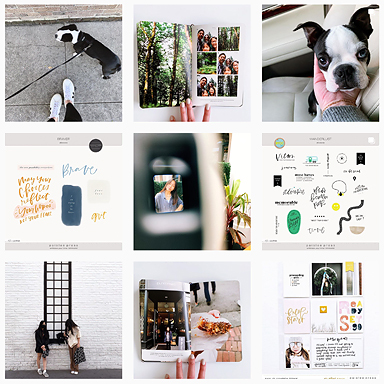







Awesome tutorial Liz. What card stock do you use for printing your cards?
Ronnie xo
Thanks Ronnie! I use Pure White cover weight cardstock from paper source: http://www.paper-source.com/cgi-bin/paper/color/8-1-2-x-11-cover-weight-paper/2505.131/833.html
ps. I owe you an email…big time!!
Thanks Liz
Can’t wait to try this out
Yay, hope it’s helpful!
Hi Liz.
I have presscards 1,2 and 3, but I don’t see individual pngs for those, just 1 png with all the cards on them. Would this still work for those?
Those PNG files will work, but with a few extra steps. First you’ll have to separate out the card you want (use the marquee tool to select the card you want to use on the PNG file) and drag + drop your selection to the printing template. Once the card is on the printing template, you’ll need to align it to the center of the document. To do that simply select the journaling card layer AND the background layer, then use the center align tools (both horizontal and vertical) to get the card perfectly centered on the document.
All that being said, tonight I did separate the cards out in presscards no. 1 so now the download includes all the cards as individual PNG files. You should be able to access the updated files using the original download links that were sent to you when you first purchased them. If not, please shoot me an email!
thanks for doing that! that is really great of you. I will download them in a bit. i love your style so much. looking forward to getting the midnight 🙂
Liz..thank you so much for individualing those paislee press #1 cards. I appreciate that so much. I have been trying to figure out what font you journal with (not american typewrite) isn’t there a different one you use. It’s so simple and easy to read. Would you mind letting me know?! Thanks!
Awesome, I’m happy to. 🙂 If you’re referring to the elongated chunky font, give bebas a try.
Have I told you that you’re freakin awesome?!
Thanks a lot Liz for this very useful tutorial (and the download). Have a beautilful day.
Thanks Liz.
Just wondering have you ever had any problems with your journaling cards coming off the paper whilst they are going through the printer? Is double sided tape enough?
In my experience the double sided tape is enough. Never had an issue with the journaling card coming off while printing. 🙂
[…] how to print individual journaling cards – 1 freebie(s)? […]
I don’t normally post, but I just shouted, “That’s genius”… Thanks for the tutorial and allowing me to not waste sheets of cardstock!
Howdy! This is kind of off topic but I need some guidance
from an established blog. Is it very difficult to set up your own blog?
I’m not very techincal but I can figure things out pretty fast. I’m
thinking about setting up my own but I’m not sure where to begin. Do you have any points or suggestions? Appreciate it
Hi! I love your designs, just love them! I wish I was more computer savvy when it comes to all these awesome digital design worldly things 🙂 I was wondering if there is a way to cut your designed cards on my Cameo? Maybe you can’t even do that? I would love to use a couple of your designs to create a baby album for my daughter but the idea of cutting all of them out by hand makes me go cross eyed haha 🙂
Thanks for your help… and designs!
Wow, this article is pleasant, my younger sister is analyzing such things, so I am
going to tell her.
If you have suffered from flu or cold, replace your toothbrush.
perms is a comma separated checklist of granted
permissionswindow. Goji Berries maximize the creation of white blood cells.
Greetings from Ohio! I’m bored to tears at work so I decided to browse your website on my iphone during lunch break. I enjoy the information you provide here and can’t wait to take a look when I get home.
I’m shocked at how fast your blog loaded on my phone .. I’m not even using
WIFI, just 3G .. Anyhow, excellent site!
Hi! I understand this is sort of off-topic however I
had to ask. Does running a well-established website like yours take a massive amount work?
I’m brand new to writing a blog however I do write in my diary everyday. I’d like to start
a blog so I can share my personal experience and thoughts online.
Please let me know if you have any kind of
suggestions or tips for new aspiring blog owners.
Appreciate it!
[…] individual journaling cards. when i first started project life, i found the best explanation of how to print individual journaling cards in this post on paislee press. she explains it so well and it is the only method i have used for printing my project life […]
One way we market our company offline is by sponsoring Meet – Ups across the country.
There must be the training and support in place to
make it work. When considering any purchase everyone thinks carefully –
or at least they should.
The Official and Best Soccer Gambling Agent, One of the particular best soccer gambling internet sites operating in the Oriental region, including Indonesia, will be
Sbobet. Known as typically the site that won two awards since the best user, Sbobet continues to be serving its customers for 7 years and counting and continues to survive because the oldest and greatest internet gambling internet site in Asia.