
Often times I like to have a photo and some journaling on one page that’s balanced by a patterned paper on the other. I’ll do this in Project Life spreads, in my travelers notebook and on my scrapbook spreads. It’s a very simple way of creating a balanced spread.
To compliment my pool photo I decided to create an ombre effect with the word art from newest word art release.
Note: I created this pattern in Illustrator since that’s where I’m most comfortable. You could totally take this whole idea and create it in another program like Photoshop as well.
In Illustrator I created a canvas that was the size of my page. For my travelers notebook that meant 4.25×8.25. I opened the “water” word art and arranged it repeatedly in one row.

From there I copied that row and stacked it repeatedly till I had met my height. Then it’s just simply a matter of selecting a row and changing the opacity. On this spread I started with 75% on the bottom row and reduced it 5% every row above till I reached the top.
One my pattern was done I printed it out on cardstock and adhered it to the left page of my spread.
I wanted to keep my right page really simple to contrast with the left. I printed out my photo and added some washi tape and a couple small enamel dots. They kinda remind me of water droplets.
Because I already had a bunch of script on the left side I decided to type my journaling on a small label (instead of my normal handwriting).
And just like that my summer spread is done.

I love using this simple ombre effect for summer pages especially. Repeating words or stripes in varying opacities is a great way to make your own patterns and stretch your digital downloads a little farther!
xo Marcy
Products: Summer Photo Templates (word art), washi tape, printable label, enamel dots.
You can find out more about me and my everyday on Instagram or my blog.

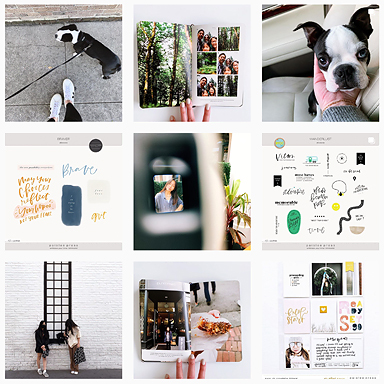







I like that a lot! That’s not difficult to do either. I’d be interested in doing it on a single stack of words…. I am thinking maybe I could stack multiple layers of font and then erase different layers to get the desired effect using different opacity on the erasure…. But it would make it more complicated. I’m not sure if there’s an easier way to do it.
I LOVE this idea but I can’t figure out how to crop the excess off in Silhouette Studio. Also I’m having trouble filling the words- every time I do it, it fills the whole square. Would you be able to help me?
Hi Susan,
In the Silhouette Studio I think you would group your words to be one shape once you get the placement and colors the way you want. Layer a rectangle over the word art in the size you need.
Select both the word art and the rectangle and go to Modify/Crop. That should crop everything that’s outside the rectangle.