I’ve gotten a few questions about my design process in the past week or so, so today I’m going to walk through the steps I take to get from Point A (a set of photos) to Point B (2 layouts that complement/coordinate with one another).
Picking photos. I don’t feel the need to scrapbook every photo I take. If I held myself to that, I’d either go insane or never get any pages done. I take way too many photos and not all of them deserve a spot in the album. So, when starting a layout/project, I start by selecting the photos I want to work with. I don’t have a set formula for how I go about choosing photos. I just scroll through them all, keeping in mind the story I want to tell. In this case I wanted to write about the special bond they have as sisters. I use a simple system for labeling/rating photos – 2 stars for photos I like and 5 stars for favorites. (The 5 star rating is one I use sparingly – these are the photos that I go through when I’m designing our holiday card at the end of the year).
note: I’m using lightroom to view, organize and manage my photos.
Editing photos. I process my photos in photoshop, using RadLab. I used to spend way more time than I care to admit on photo processing. Not anymore with RadLab, totally a game changer and a must-have tool in my book. (read more about it HERE.)
Now that the photos are edited, I’m ready to move on to layout design. Like I mentioned in my previous blog post, I have a go to formula: pair a large photo layout with a multi photo layout.
Choosing the right photo to go big. Is there such a thing as the “right” photo? I had to think about this for a bit. I’m sure there are formal design guidelines out there but I didn’t go to design school so I don’t know what they are. I’ve learned, over the years, by trial and error (and lots of browsing through magazine spreads like Real Simple and Martha Stewart Living). Usually, I just go with my favorite photo (the one on the left). It’s a close up shot, maybe a little too close up (meaning not enough white space and the background is still too busy for my taste) – totally a personal preference. The photo in the middle is shot at a better distance and there’s some white space along the top portion of the photo – a great place to play around with text to add interest to the page.
Building your large photo layout. I start by dragging the photo onto a 12×12 canvas (holding down the shift key while you do this ensures that the photo will be perfectly centered). Notice how Audrey’s face is slightly cut off on the right (and even more detail will be lost once it printed and bound in a photobook). To correct this, I shrank down the photo a bit and positioned it so both of them were more or less centered on the page. Then I added text.
Building the 2nd layout is easy with templates. Not familiar with using templates? See my layered templates tutorial (includes a free layered template download).
And this is what the layouts look like together:
In case you’re interested, this set of coordinating templates is now available in my shop.










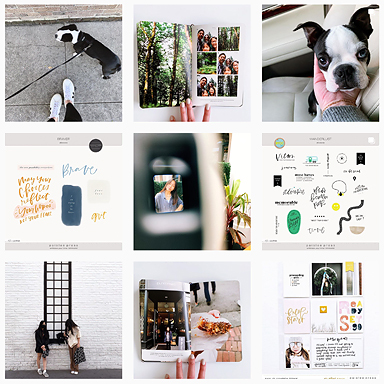







Thanks for the tutorial,I always enjoy the review process! Love, love, love your work!!!
Thanks so much Jesa!
[…] hello there (a layout walk-through) – 1 freebie(s)? […]
hi liz . i am wondering what do you use these layouts for ? do you add them to your project life album ? do you frame them ?
Yes, you can definitely add them to PL and/or frame them to display (love that idea a lot!). For me personally, I like making photobooks, so these layouts will eventually end up being printed in a photobook. Making two pages that coordinate with one another makes it easier for me once I’m ready to assemble them, I don’t have to spend too much time wondering how a page will “match” with another. I blogged about how I put digital layouts into albums in this post a few years ago: http://paisleepress.com/2010/04/blueprints-get-your-layouts-into-an-album/
This is something that I’ll get discuss more in future posts (i’m working on a tips on photobooking series). If you have any specific questions on that, email me and I’ll try my best to address them in a future post.
Just curious, did you duplicate the large photo in the multiphoto layout? Could you comment on this design choice? Thanks.
Eagle eye Cathy, eagle eye! Yes, the large photo is also included in the multi-photo layout. I thought about talking more in-depth about that, but ended up not (obviously).
The reason I ultimately ended up using that one is because the other two photos were up close shots and adding a non-close up shot (a different perspective) gave the layout more balance, if that makes sense. The layout could have ended up looking completely different, with just a few changes in photo placement. Would you be interested in seeing some of those variations? I can add it to the original post or address it in a future blog post.
Thanks, it’s not something that I’ve done before but I’ll give it a try.
Love your simple designs and the insight into your process of design. Will anxiously await your tips on photobooking series.
Thanks Julie!
Hi! I loved this post – very inspiring and helpful. Just a question about not scrapbooking every photo you have. Do you do other things with the photos that don’t make it in to a photo book? I have a lot of ‘favourite’ photos, but the quantity is kind of ridiculous 🙂 Currently I am driving myself insane and not getting anything done in the process…I feel the need to get every photo off my computer and enjoyed in real life. Thanks for any insight you might have. Your work is beautiful!
Carolyn,
I remember that “needing to get every photo off my computer” very vividly! It led me to complete a 296 page photobook. You can read more about the album and my process here: http://paisleepress.com/2010/01/off-to-press/
But even with that album, I didn’t include EVERY single photo. Some were too blurry, others were near duplicates and still others didn’t fit the story/theme of the album.
I’ve found that the more photobooks I make, and the photos I get printed, that “need” to do something with every single photo dissipates. Maybe you will experience the same?
If you’re feeling overwhelmed by the whole thing, maybe start with one little project (something specific so it’s a manageable project – a weekend getaway, a birthday, a series of self portraits, etc.)
Hi Liz, I love your work – been admiring for some time!
Can you or have you talked about your workflow using Lightroom and RadLab together?
For example, do you create a collection in Lr and then export those to PS where you do the RadLab work? Do you then put those RadLab edited images back in your Lightroom catalog for future use?
I’m just getting going with Lr and I don’t have RadLab, although I am considering it. The only thing holding me back is the desire to stay in Lr to do the color work. I see the appeal of RadLab – so many recipes and possibilities very quickly – but I’m just curious as to the tradeoff of additional time and effort in taking your images into a separate program.
Thanks!