Hi, this is Jamaica. I’m just going to confess… circles are my kryptonite, my nemesis, my arch enemy. I love the way they look but when it comes to actually using them, I’m never quite sure what to do. Lately though, I’ve been getting the hang of it. Here are a few of the ways I’ve made circles work for me.
+ Start slow, use subtly patterned circles for journaling. I realized, for me, it’s a matter of the circles standing out too much amongst all the rectangles on my pages. By using a journal card with less contrast between the background and the circle, it blends in better with the other elements on my page. I used this one as a title card, tucking the email Liz sent welcoming me to the Paislee Press team beneath it. The extra pocket was stitched to the front of the protector quickly by hand using invisible thread.
+ Use lots of circles together. I found that repeating the same size and shape across the spread helps make them feel more cohesive.
Pictures & Words No. 4, His & Hers Journal Cards
+ Use them as an overlay (bottom right). I loved this photo of my family but there wasn’t a free spot to add the details. Rather than add the overlay digitally, I decided to make a physical overlay using vellum and my Silhouette Cameo. I love how it turned out, layered over a photo or on it’s own.
We Journal Cards, From Where I Stand Journal Cards
It takes a few steps but I think you’ll agree, it’s totally worth it. The We Journal Cards are perfect for cutting out with your Silhouette; just make sure the script touches both sides of the circle on the one you select. The He & She Journal Cards, the “love” heart from Press Cards No. 20 and the “fave” heart from You Are My Fave Journal Cards would work great too.
1. Open the PNG file in the Silhouette Studio software and Trace the circle in the center of the card. Unselect “High Pass Filter” and click “Trace and Detach.”
2. Then select and delete the black pieces that have been separated from the white background.
3. Next, click on the remaining image and in the Fill Color window, fill the shape with a solid color. (You might not need to do this step but I found it helpful to see what I was working with.)
4. Moving over to the Cut Style window, with your image selected, click Cut. This will tell the Silhouette which edges to cut.
5. Now you’re ready to cut! Adjust your Cut Settings to match the type of paper you’re going to use. I used a heavyweight vellum because I wanted to see the photo beneath it but you could also use cardstock or regular patterned paper. Because the vellum is thicker, I chose a heavier setting. If you use a lightweight vellum or patterned paper, you might want to select a different setting.
6. Carefully lift away the card from the sticky backer after it’s been cut and remove any inside pieces that may still be stuck to the card. (Even though it cut all the way through, the vellum needed a little more assistance releasing at the edges.) Then tidy up any bits along the edges with small scissors and you’re set.
Voila, a see-thru journaling card!
I hope this inspires you to reconsider circles and look at the journaling cards with a fresh eye! Now pull that Silhouette off the shelf and start making. Let me know if you have any questions.
Have fun!
xo, jamaica
You can follow me online at my blog, on Instagram or see what inspires me on Pinterest.















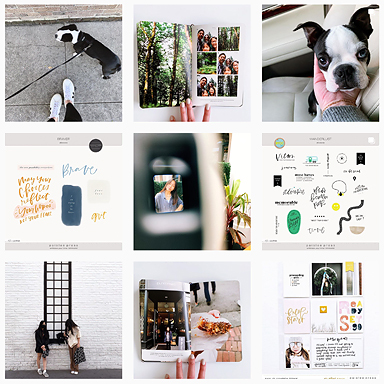







Wow … I love the transparent journaling card, Jamaica! Fabulous tutorial & gorgeous photos / PL pages!!!
Gaaaah! You are amazing! Love your stuff!
Holy vellum hotness Jamaica. *mind explosion* That cutout overlay is KILLER. Along with repeating circles throughout your “hello summer” spread. You’re my hero.
You are amazing! This is totally brilliant:)
So cool, makes me want to get a silhouette ! Love the tutorial too.
Wow!!! I love this, Jamaica!!
Which Silhouette machine do you use?
Thanks!
Rachel